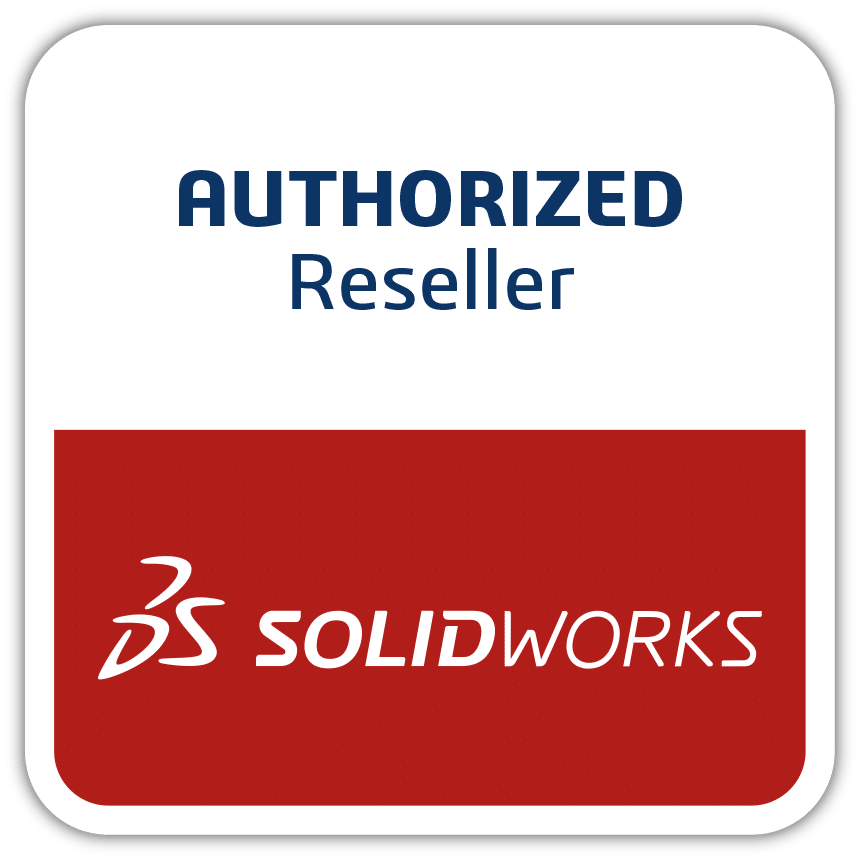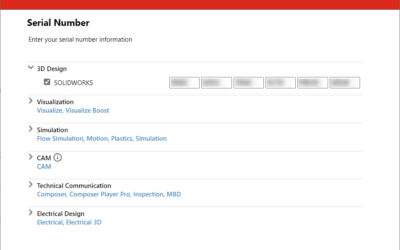We are delighted to announce the launch our new SOLIDWORKS Task Pane Add-in which will help you get the support you need faster, with fewer clicks and no need to open a separate internet window while also giving you a quick view of our upcoming training courses and latest blog posts.
We have created a free SOLIDWORKS Add-in which you can download and install on a range of SOLIDWORKS versions. This article will outline how to download/install the Add-in, what features you can expect from the Add-in and answer some questions you may have regarding the Add-in.
Where can I download the Add-in?
You can download the Add-in from the Link found HERE. The file set can also be transferred via a remote session during a service request. Feel free to download the files to anywhere on your computer.
How can I install the Add-in?
Once you've downloaded and opened the the .zip file, you'll see a Setup.exe file which you should double click to run. This will require Administrative privileges for the installation to complete successfully. An installation wizard will then appear to guide you through the rest of the setup. You can allow the program to install in the default location or you can specify your own location if preferred. We recommend that you leave the option for the Add-In to work for Everyone therefore workstations with multiple users will only need to install once
Once installed, you can open your version of SOLIDWORKS and view your currently installed Add-ins via the drop-down menu.
Your list of Add-ins should now show the new “TMS Support Addin” near the bottom where you can tick the box to its left and enable it. You can also tick the box to the right which will enable the Add-in every time you launch SOLIDWORKS and save you having to perform this Add-in step every time.
What does the Add-in do?
We have created a short video which you can watch below which briefly explains the different selections available in this new Task Pane Icon.
Does this Add-in affect the performance of SOLIDWORKS?
No. The Add-in was designed and tested on a range of hardware to have little to no impact on your performance taking only a few milliseconds to enable. The web pages may take a little longer to load but this is purely based on the user’s internet connection speed.
How do I delete/remove the add-in?
If you wish to just disable the Add-in you can do this by unticking the Add-in within your SOLIDWORKS setting as seen above when you first enabled it.
If you would prefer to completely remove the Add-in you can either:
- Run the same Setup.exe file you ran to install the Add-in but select the option to “Remove…”
- Open your Windows “Programs and Features” (or “Apps & Features” in Windows 10) and select the Uninstall option.
Are there Any System Requirements?
The only system requirement for this Add-in is that you're running a 64-bit version of SOLIDWORKS. If you are running SOLIDWORKS 2015 or newer, you should be good to go. Please note the user installing the Add-in must have Local Administrative rights to complete the install successfully.
If you have any question, issues or would like to leave some feedback please feel free to give us a call on 01324 550 760, send us an email to SOLIDWORKS.Support@TMS-Scotland.com or create a ticket using our Customer Portal Website.